Search Tips for IEEE XPlore
- When brainstorming keywords to search by, think of terms that are closely related to your topic, or terms you might use when discussing your topic with a colleague such as jargon, synonyms, and abbreviations.
- IEEE/Xplore searches are not case sensitive.
- IEEE/Xplore automatically finds variant spellings and forms of words (e.g. electric for electric, electricity, electrification, etc.)
- Use quotation marks to search for an exact phrase (e.g. "electrical engineering")
- Use Boolean operators to limit, broaden, or eliminate terms from your search:
- AND limits search results, finding articles with both terms
- OR broadens results, finding articles with either term
- NOT eliminates terms from the results, finding articles with one term but not the other
- Use proximity operators to make a search more specific:
- NEAR/# denotes how far apart you want your search terms to appear (e.g. electrical NEAR/3 engineering for the two terms to show up within 3 terms of each other in the search results.
- ONEAR/# denotes how far apart you want one search term to appear before a second term (e.g. electrical ONEAR/3 engineering for the term electrical to appear 3 terms before engineering). ONEAR/# is different from NEAR/# as it specifies which term you want to appear first in the search results.
- Use the options under the "Learn More" box to the right of the advanced, command, and citation searches to find more information on each search.
Entering Search Keywords
The following conventions govern how you enter search keywords:
- Capitalization: IEEE Xplore searches for items regardless of capitalization.
- Keyword phrases: Phrases are strings of text that are enclosed in quotation marks, resulting in a more restricted search. For example, a search for java programming looks for the words java and programming in and across fields; a search for "java programming" returns all records that contain the phrase java programming in single search fields.
- Punctuation: IEEE Xplore ignores most punctuation. For example, if you search for solid-state, IEEE Xplore looks for "solid-state", "solid state", "solid_state", and any other occurrences of "solid state" with punctuation between the two words.
- Special characters: Most special characters are ignored by IEEE Xplore, including non-alphanumeric characters such as %, -, @, etc. The only special characters recognized by IEEE Xplore are &, +, and /. Thus, a search for AT&T will find occurrences of AT&T and the single "words" at and t. A search for C++ programming will find occurrences of C++ programming, C++, and programming.
- The asterisk (*) is treated as a wildcard in IEEE Xplore and cannot be searched for as a character.
Nesting Search Operators
When a search query consists of multiple operators, you want to make sure IEEE Xplore performs the operators in the order you intend.
Boolean operators AND, OR, NOT, and proximity operators NEAR and ONEAR can be used to combine search terms in order to broaden or narrow retrieval. (Note: proximity operators NEAR and ONEAR can only be used in the Global Search bar and Command Search page. Proximity operators are not supported on the Advanced Search page.)
If different operators are used, the search is processed according to this order of precedence:
- NEAR / ONEAR
- NOT
- AND
- OR
For example: "artificial intelligence" OR "machine learning" AND diseases finds all documents in which the phrase machine learning AND the term diseases are both present as well as all documents in which the phrase artificial intelligence is present. In essence the search is processed as "artificial intelligence" OR (machine learning" AND diseases).
Use parentheses to override the order of precedence. The expression inside the parentheses is executed first.
For example: ("artificial intelligence" OR "machine learning") AND diseases will only find documents that include the word diseases in addition to either artificial intelligence OR machine learning.
Searching for an Exact Word or Phrase
To search for an exact match, enter the search word or phrase in quotation marks.
Examples:
| If you enter a search for... | IEEE Xplore looks for all instances of |
|---|---|
| "computer" | The word computer in any search field. It does not look for computers. |
| "data mining" | The phrase data mining within single search fields (for example, in the document title). It does not look for data in one field and mining in another field. |
Note:
- If the text contains punctuation, replace each punctuation mark with a space.
- IEEE Xplore matches the text you enter only if the record contains that text as a whole word or series of whole words. It does not match text within a word.
Searching with Incomplete Information
ere are some tips when you have limited information with which to begin a search, but want to minimize the time you spend searching.
If you do not know the exact spelling of an author's name:
-
Using structured advanced search, type as many letters as you know of the author's last name in the first text box. Use the * wildcard character to specify letters you do not know or are unsure of. Then select Authors from the drop-down menu next to the text box. Finally, press the Enter key or select the search button
 and scan the search results for a name you recognize.
and scan the search results for a name you recognize.
If you do not know the full title of a publication:
- Hover over the Browse dropdown
 in the navigation bar, and then select the publication type (Books, Conferences, Courses, Journals & Magazines, or Standards). Type as many words as you know from the publication title in the Search By Keywords box. If you are unsure of the spelling, you may enter a partial keyword. IEEE Xplore uses a type-ahead feature to suggest titles of publications. If you see the title you want, select it in the pop-up box. Otherwise, press the Enter key or select the search button
in the navigation bar, and then select the publication type (Books, Conferences, Courses, Journals & Magazines, or Standards). Type as many words as you know from the publication title in the Search By Keywords box. If you are unsure of the spelling, you may enter a partial keyword. IEEE Xplore uses a type-ahead feature to suggest titles of publications. If you see the title you want, select it in the pop-up box. Otherwise, press the Enter key or select the search button  and scan the results list for a title you recognize.
and scan the results list for a title you recognize.
OR - Using structured advanced search, type as many words as you know from the publication title in the first text box and then select Publication Title from the drop-down menu. Select OR in the drop-down menu before the second text box, type keywords appropriate to your search in that text box, and then select a field name if desired. Repeat these steps to specify additional keywords. Then press the Enter key or select the search button
 and scan the search results for a title you recognize.
and scan the search results for a title you recognize.
Searching with Wildcard Characters
To search for words that have spelling variations or contain a specified pattern of characters, you can use wildcards. IEEE Xplore supports two wildcards. The asterisk (*) wildcard represents zero, one, or multiple alphanumeric characters in the position it occupies. The question mark (?) wildcard represents one character.
Wildcard matches are enabled within the type-ahead feature, which allows IEEE Xplore to suggest complete words as you type a keyword when browsing or doing a global search.
Notes:
- The * wildcard can appear at the end of a word to find words with different endings, at the beginning of a word, or in the middle of a word to find words containing a specified pattern of characters.
- You must have at least three characters to use a wildcard. Exception: you can use a wildcard with two characters in the author facet on the search results page.
- You can use up to seven wildcards per search. Plus, you can use an additional wildcard in the search within feature on the search results page.
- You can use wildcards within quotation marks when specifying an exact phrase. For example, "health inform*" will retrieve the exact phrases "health inform", "health informatics", "health information", etc.
- You can use wildcards in a full-text search.
- You can use wildcards with any Boolean operator, including proximity operators NEAR and ONEAR.
- Wildcard matching must match all characters explicitly specified. If you enter the keyword cable*, IEEE Xplore matches cabled but not cabling, because there is no e to match.
- The * wildcard can match words that are stem variations that the automatic stem variations in normal IEEE Xplore searching does not find. For example, computer will only match computers, but computer* will also match computerize.
Examples:
| If you enter a search for... | IEEE Xplore looks for all instances of |
|---|---|
| electro* | electron, electrons, electronic, electronics, electromagnetic, electromechanical, and electrostatic |
| *optic | optic,fiber-optic, electrooptic, acoustooptic, etc. |
| me*n | Matches men, mean, median, and any other word that begins with me and ends with n. |
| wom*n | Matches woman or women. |
Specifying Multiple Criteria
If you are searching for documents meeting any of several criteria, you need to define the relationship between your search strings using search operators. The following examples assume you are using structured advanced search.
Specifying a Combination of Criteria
To search for articles meeting a combination of criteria (for example, articles jointly written by M. Delgado and M.A. Vila), select the AND operator to combine items. Your search results will list all articles meeting all criteria you specify. For example:
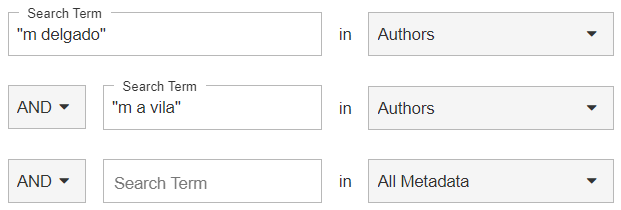
Specifying Either of Several Criteria
To search for documents meeting any one of the criteria, select the OR operator to combine items. Your search results will list all documents containing any of the items you specify. For example:
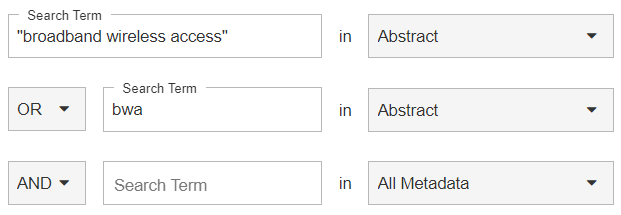
In this example, IEEE Xplore finds documents that contain either the phrase broadband wireless access or the abbreviation BWA in the Abstract field.
Specifying the Exclusion of Criteria
If you want to exclude an item from your search, use the NOT operator. Your search results will include those documents that meet the first criteria, but exclude documents that meet the second. For example:
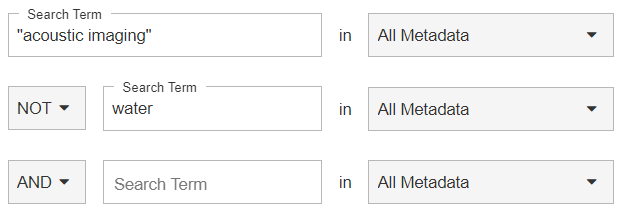
In this example, IEEE Xplore finds documents that contain the phrase acoustic imaging in any field, but not the word water.
Note: If different operators are used, the search is processed according to this order of precedence:
- NEAR / ONEAR
- NOT
- AND
- OR
Stemming
IEEE Xplore looks for plural forms of most keywords entered. For example, if you enter computer, IEEE Xplore also finds computers.
In addition, IEEE Xplore looks for verb forms of keywords. For example:
| If you enter... | IEEE Xplore also finds... |
|---|---|
| run | run, running, etc. |
| ignite | ignite, ignited, igniting, etc. |
| oscillate | oscillate, oscillated, oscillating, etc. |
IEEE Xplore also looks for British and American spellings of keywords. For example:
| If you enter... | IEEE Xplore also finds... |
|---|---|
| carburettor butterfly | carburetor butterfly |
| reflection method | reflexion method |
| localization | localisation |
| color | colour |
| rigor | rigour |
| fibre | fiber |
Note: Certain technical terms may not be included within the stemming dictionary. If you discover a term that is not stemming properly when performing a search, you can request the term be added by submitting a request via our Contact Us form.
See Searching for an Exact Word or Phrase if you do not want IEEE Xplore to search for stem variations.
Stop Words
Stop words are ignored in IEEE Xplore searches. Stop words are typically words that are too general or that occur too frequently in the database to be useful.
For example, a search for the computer matches records containing the word computer, but not the word the.
The stop words in IEEE Xplore are:
| a | as | have | of | what |
| about | at | how | on | when |
| above | can | I | or | where |
| an | do | in | over | why |
| and | find | is | show | with |
| any | for | me | the | you |
| are | from | not | under | your |
Note: IEEE Xplore does not ignore stop words included in a search for an exact word or phrase.
Search Clauses
You can search up to 20 terms per search clause (consecutive search terms not separated by a Boolean operator).
